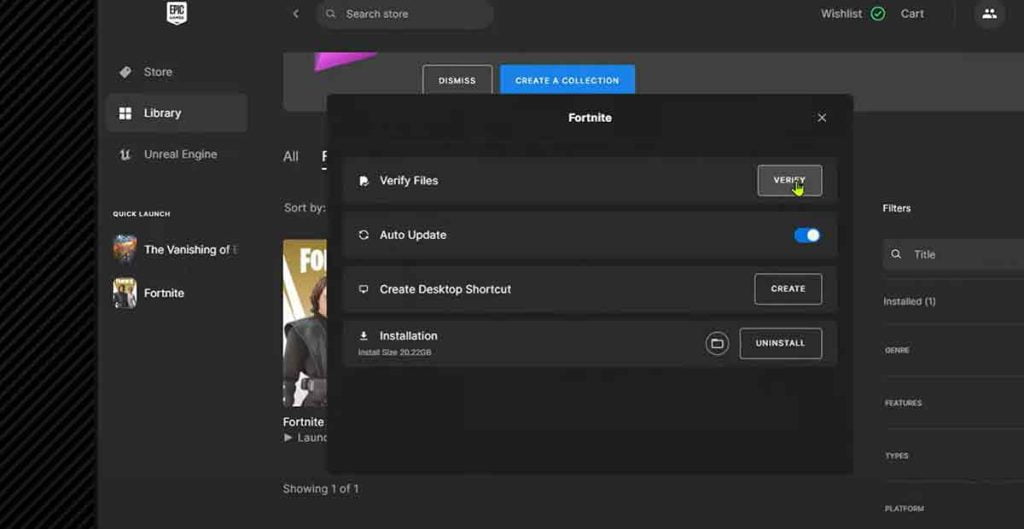Hey there, Fortnite fans! Are you facing the dreaded “servers not responding” message? Don’t worry; we’ve got your back. Here’s a simple guide to get you back into the game.
Why Are Fortnite Servers Not Working?
Sometimes, Fortnite servers take a nap, and it’s usually for these reasons:
- Scheduled Maintenance: Epic Games often updates Fortnite with cool new features, which means the servers need a break to get those updates.
- Unexpected Glitches: Even the best games hiccup sometimes, and Fortnite is no exception.
- Overloaded Servers: The servers might get overwhelmed when too many players jump in simultaneously.
Why Are Fortnite Servers Down?
If it’s not maintenance or a glitch, it could be:
- Internet Issues: Your connection might be the one taking a break.
- Epic Games Issues: Rarely, something on Epic’s end could need fixing.
Queue times may continue to fluctuate in length over the next several hours while we are working to resolve an issue.
— Fortnite Status (@FortniteStatus) March 9, 2024
We'll provide an update if this situation changes. pic.twitter.com/PH8JyQs2GH
Fixing ‘Fortnite Servers Not Responding’
Step 1: Check Server Status
- What to do: Visit the official Epic Games status page or social media profiles.
- Why: To determine if the issue is on your end or if it’s a widespread problem affecting all players.
- How: Use your web browser to navigate the status page or social media. Look for any announcements or updates regarding server status.
Step 2: Restart Your Game
- What to do: Exit the game completely, then relaunch it.
- Why: This can refresh your connection to the game servers.
- How: On PC, close the game window and end Fortnite processes in your task manager. Use the device’s method to complete applications on consoles and mobile, then restart Fortnite.
Step 3: Check Your Internet Connection
- What to do: Ensure your internet connection is stable.
- Why: A poor connection can prevent you from connecting to Fortnite servers.
- How: Test other devices on the same network to see if they have internet access. If they do, the issue might be specific to your gaming device. Restarting your router can also help reset your internet connection.
Step 4: Reboot Your Device
- What to do: Turn off your device completely, then turn it back on.
- Why: Rebooting can clear temporary glitches and refresh your system’s connection to the internet.
- How: On PC, use the ‘Restart’ option. On consoles, power it off completely before turning it back on. For mobile, hold the power button and select ‘Restart’.
Step 5: Patience is Key
- What to do: Wait for a while before trying to connect again.
- Why: If the issue is with Epic Games’ servers, they’ll need time to fix it.
- How: Take a break, do something else, and try connecting to the game after some time has passed.
Step 6: Contact Support
- What to do: Get in touch with Epic Games’ support team.
- Why: If none of the above steps works, your account or setup might have a unique issue.
- How: Visit the Epic Games support website and submit a request, or use their contact form to describe your issue.
Step 7: Verify Game Files
- What to do: Check the integrity of your Fortnite game files through the Epic Games Launcher.
- Why: This ensures that none of your game files are missing or corrupted, which can cause server connection issues.
- How:
- Open the Epic Games Launcher.
- Navigate to your Library.
- Find Fortnite and click on the three dots next to it.
- Select Manage.
- Click on the Verify button.
- Wait for the verification process to complete. It might take a while, but it’s worth the wait!
Verifying your game files can often resolve issues that prevent you from connecting to Fortnite servers. It’s like giving your game a health check-up!
Remember, these steps are a general guide and might not solve every issue. However, they’re a great starting point for troubleshooting common problems with Fortnite servers.